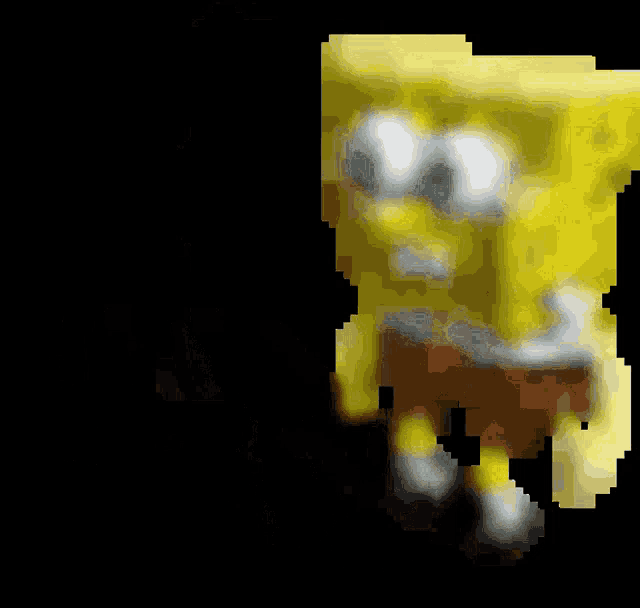Install Photoshop 2023 in linux with GPU (Easy & step by step)
Photoshop 2023 is working great on linux, and I wanted to share a full detailed tutorial to help new comers to the linux world
My specs
- Using Bazzite/wayland/kde, but should work on any linux distros
1/ Prerequisites
A/ Prerequisites : windows side
- From windows 10 or 11, copy on a usb key the following dlls :
- C:\Windows\system32\CoreMessaging.dll
- C:\Windows\system32\netapi32.dll
- C:\Windows\system32\msvcp110_win.dll
- C:\Windows\system32\dsreg.dll
- C:\Windows\system32\srvcli.dll
- C:\Windows\system32\wkscli.dll
- In windows, install
photoshop 2023 (do not install a higher version, because GPU will not work otherwise and you will be missing some options)
- Copy on a usb key the following folders :
- C:\Program Files\Adobe\Adobe Photoshop 2023
- C:\Program Files (x86)\Common Files\Adobe
B/ Prerequisites : linux side
- Install a flatpak installer like Discover or Bazaar
- Using Bazaar, install
Bottles (a graphical wine environment)
- Download
vc_redist.x64.exe from
https://learn.microsoft.com/en-us/cpp/w ... w=msvc-170
2/ Install the runner caffe-9.7 in bottle
- We are now only on linux side
- Launch bottle app and install the runner
caffe-9.7 :
https://docs.usebottles.com/components/runners
3/ Create a new bottle
- With bottle opened, create a new bottle :
https://docs.usebottles.com/getting-started/first-run
- Name => Photoshop-2023
- Runner => caffe-9.7
4/ Add the photoshop installation files (from usb key) files inside your 'Photoshop-2023' bottle
- Explore you your 'Photoshop-2023' bottle and find the path where the bottle is installed on the system
(use the tip below)
- Click on the button
- Copy the path (something like ~/.var/app/com.usebottles.bottles/data/bottles/bottles/Photoshop-2023/)
- Paste the path to your favorite file browser (Dolphin in my case)
- Inside Dolphin, go to to ~/.var/app/com.usebottles.bottles/data/bottles/bottles/Photoshop-2023/drive_c/
- From there, paste the your photoshop install files in the right folders :
- drive_c/Program Files/Adobe/Adobe Photoshop 2023
- drive_c/Program Files (x86)/Common Files/Adobe
5/ Add the windows dlls files (from usb key)
- Explore you your 'Photoshop-2023' bottle and find the path where the bottle is installed on the system
(use the tip below)
- Inside Dolphin, go to to
~/.var/app/com.usebottles.bottles/data/bottles/bottles/Photoshop-2023/drive_c/Program Files/Adobe/Adobe Photoshop 2023/
- Paste the DLLs there : CoreMessaging.dll + netapi32.dll + msvcp110_win.dll + dsreg.dll + srvcli.dll + wkscli.dll
6/ Configure the settings of your bottles (inside Bottle App)
- Launch Bottles app again (if closed)
- Explore your 'Photoshop-2023' bottle
A/ Add a dll override
- Open the
Configuration Window :
Tools → Legacy Wine Tools → Configuration
-
- Add a new entry :
- New override for library => netapi32
- Verify that the new entry is added correctly => netapi32 (native, builtin)
B/ Smooth the fonts inside the registry
- Open the
Registry Editor Window :
Tools → Legacy Wine Tools → Registry Editor
- Go and select the directory HKEY_CURRENT_USER\Control Panel\Desktop
- Edit the FontSmoothingType entry
C/ Install vc_redist.x64
- Click on the button
-
- Install vc_redist.x64.exe
D/ Add the missing fonts
- Go to
Options → Dependencies
E/ Verify your components settings
- Go to
Options → Setings -> Component
- Runner => caffe-9.7
- DXVK => dxvk-2.6.1
- VKD3D => vkd3d-proton-2.14
F/ Enable your CG
- Go to
Options → Setings -> Display
G/ Set Vulkan
- Go to
Options → Setings -> Display
- Click on the Advanced Display Settings Button
H/ Add a Photshop shortcut inside bottle
- Go back to the home of your 'Photoshop-2023' bottle
- Click on the button
-
- Path => drive_c/Program Files/Adobe/Adobe Photoshop 2023/Photoshop.exe
- Then click on the burger menu :
- / Change launch options
- DXVK => No (will allow GPU mode in our case)
- VKD3D => Yes
7/ Launch and configure photoshop
- Click on
- in order to launch photoshop
- Immediately go to the settings Edit -> Preferences
- General
- Use legacy "New Document" interface => Yes (otherwise you will not be able to create a new document)
- Performances
- Use Graphics Processor => Yes
- Technology Preview,
- Deactivate Native Canvas => Yes (very important to be able to load the canvas with GPU. This option is missing in newer photoshop versions)
8/ Exit photoshop
- Now close photoshop to apply the changes
- Often the processus is still running in the background and you wil not be able to launch it again. In this case :
- Go back to your 'Photoshop-2023' bottle
8/ Add a Desktop Icon
- Click on the burger menu :
- / Add Desktop Entry
- The .desktop will then be accessible here (you can then drag it else where) :
- ~/.local/share/applications/
9/ Add a symlink in order to export easily from photoshop
- Issue : When you will save or export a file from photoshop, the wine browser will popup and will only list 'local windows folders' :
- So we will create a
symlink of the
Favorites folder inside your linux Desktop. This way, you will be able to access it really quick :
- In Dolphin, go to :
- ~/.var/app/com.usebottles.bottles/data/bottles/bottles/Photoshop-2023/drive_c/users/<my_user_name>/Favorites
- Drag and drop our `Favorites` folder onto the linux desktop (or the location you prefere)
- Mode => Link Here (Ctrl+Shift)
- Or if you prefere do it from a Terminal :
- ln -s ~/Desktop/PhotoshopWorkspace/ ~/.var/app/com.usebottles.bottles/data/bottles/bottles/Photoshop-2023/drive_c/users/<my_user_name>/Favorites
10/ That's it... enjoy
- It should work 100% now